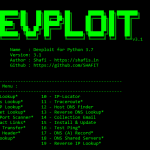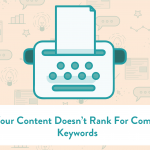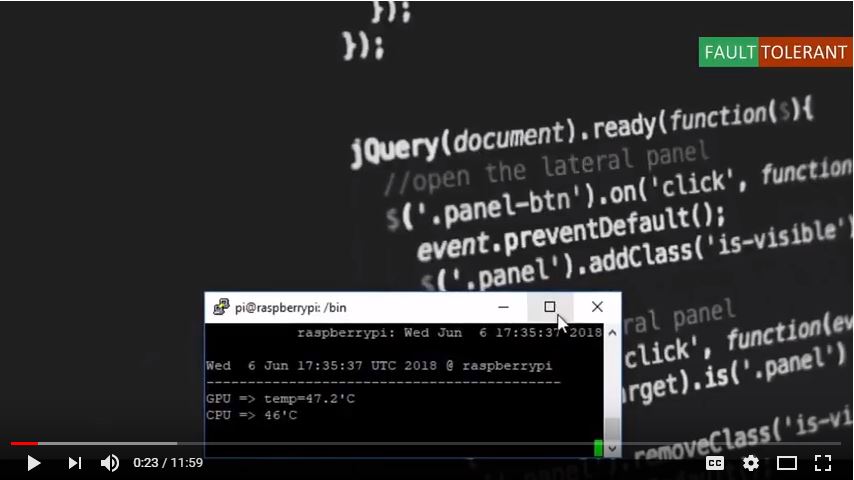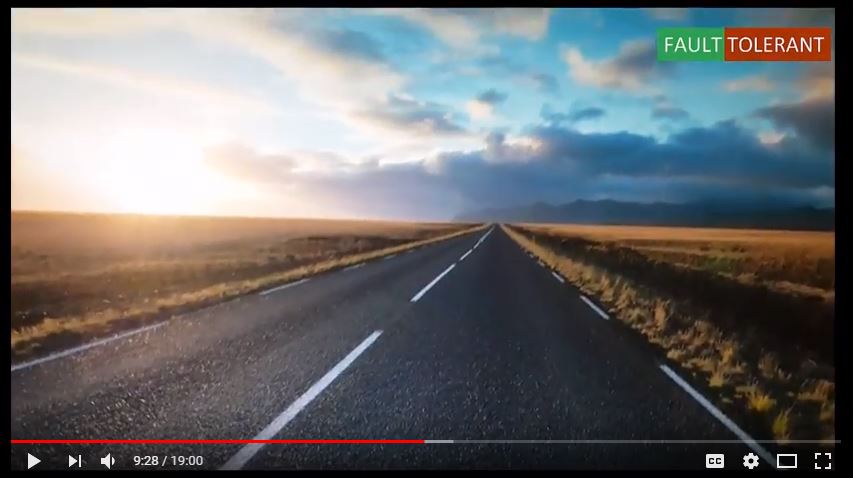When in come to heavy duty processes in raspberry Pi, it is really recommended to keeo an eye on the CPU and GPU temperature of raspberry Pi. Why because, the stock raspberry Pi on board quad core processor is coming with out a heat sink. As we all know that running any IC chip at more than 80*C will drastically reduce the life of it.
Here in this article i will demo a simple smart way to monitor the temperature of CPU and GPU of the raspberry Pi. This is tested and running for my raspberry Pi 3. I strongly believe this will work for raspberry Pi 2 also.
You can follow this video tutorial as given below which i have published in my you-tube channel. Feel free to share the youtube url in your own blogs as well. I dont mind.
[embedyt] https://www.youtube.com/watch?v=4fVLnZJMzzA[/embedyt]
In this tutorial what i did was, i created a small script using the code below and using remote SSH, i can run this script to get update the value of temperature in the raspberry Pi.
Script : (you can copy paste as it is.)
#!/bin/bash
# Script: raspitemp.sh
# Purpose: Display the Raspberry Pi CPU and GPU temperature of Raspberry Pi 2/3
# Author: Shafi - www.shafis.in under GPL v2.x+
# -------------------------------------------------------
cpu=$(/sys/class/thermal/thermal_zone0/temp)
echo "$(date) @ $(hostname)"
echo "-------------------------------------------"
echo "GPU = $(/opt/vc/bin/vcgencmd measure_temp)"
echo "CPU = $((cpu/1000))'C"
Save this file as raspitemp.sh in the Bin folder.
The make it executable using the command below
sudo chmod +x raspitemp.sh
Then using remote shell like Putty call this function using this command.
watch -n 1 raspitemp.sh
The second option which i am discussing here is about the famous application called HTOP.
This is not coming by default with the raspbian OS image. you will have to install it additionally using the following commands.
sudo apt-get update
sudo apt-get upgrade
sudo apt-get dist-upgrade
sudo apt-get install htop
htop
To quit or close both of these application, you can use CTRL + C to exit any time.