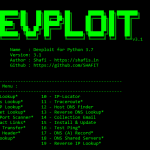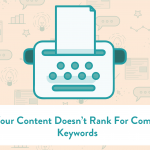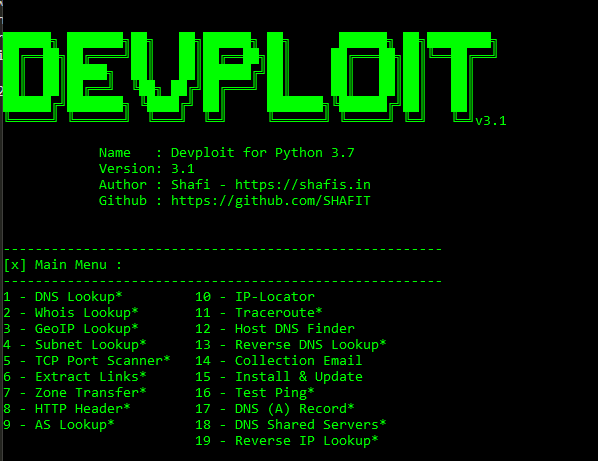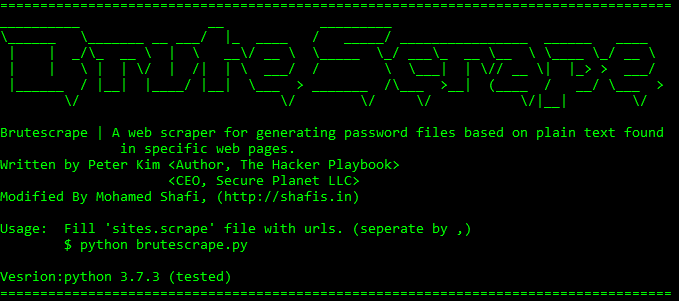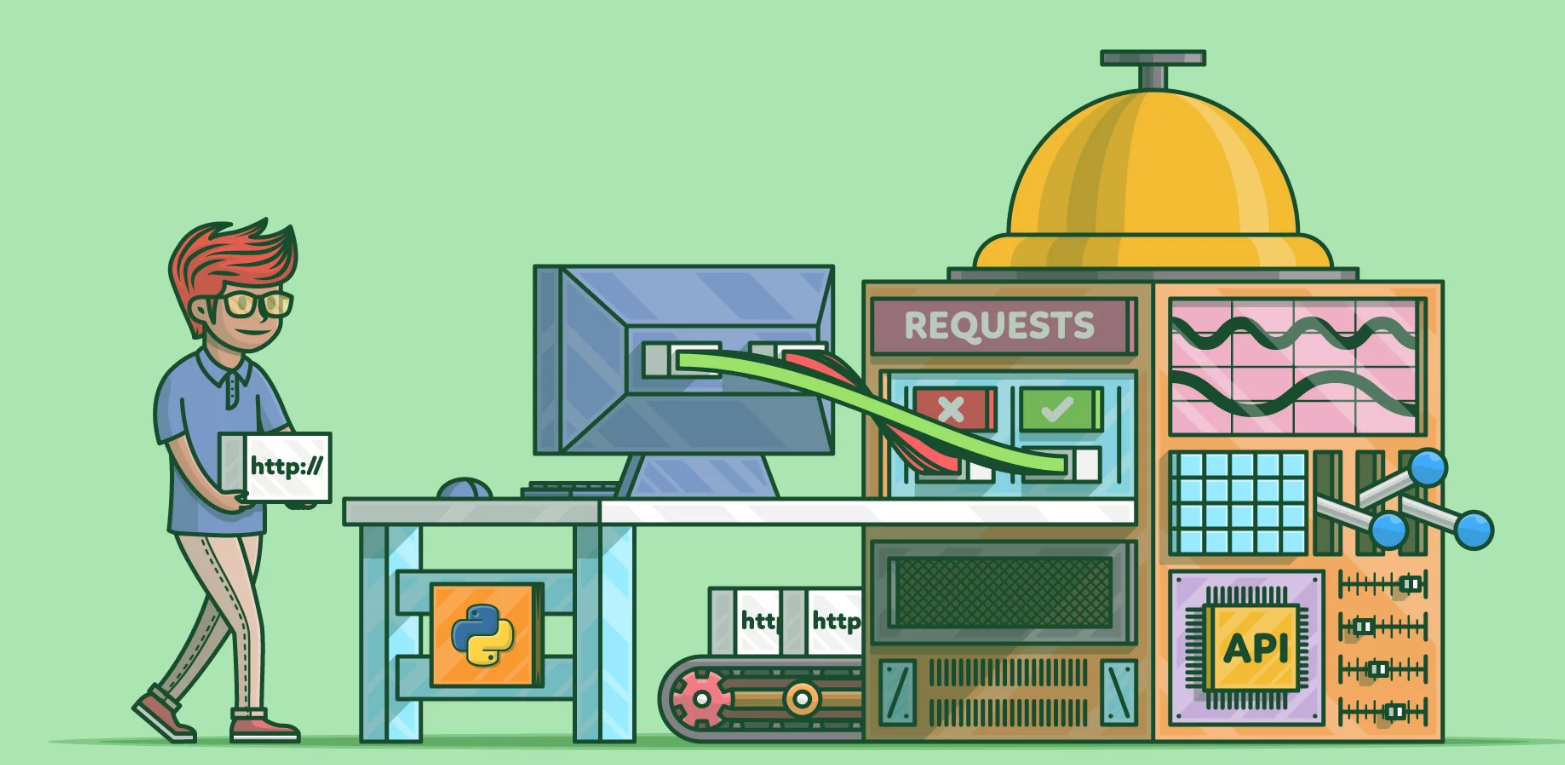The Kali Linux Team is harnessing the power of the Windows Subsystem for Linux 2 by spawning a graphic desktop environment that is shown directly within Windows.
How To fix “This account is currently not available” while using a Linux in WSL.
This Kali Linux with GUI Desktop interface is pre-installed with 2500+ wide variety of security tools that can be used for ethical hacking, vulnerability assessment, and other security-related tasks and made available on the AWS Marketplace so you can quickly and easily spin up an instance and start using its powerful security tools.
Developers can access the power of both Windows and Linux at the same time on a Windows machine. The Windows Subsystem for Linux (WSL) lets developers install a Linux distribution (such as Ubuntu, OpenSUSE, Kali, Debian, Arch Linux, etc) and use Linux applications, utilities, and Bash command-line tools directly on Windows, unmodified, without the overhead of a traditional virtual machine or dualboot setup.
[embedyt] https://www.youtube.com/watch?v=Bgg71WWc-q0[/embedyt]You must be running Windows 10 version 2004 and higher (Build 19041 and higher) or Windows 11 to use the commands below in this tutorial.
WSL supports running as many different Linux distributions as you would like to install. This can include choosing distributions from the Microsoft Store, importing a custom distribution, or building your own custom distribution.
You can directly open your Linux distribution by visiting the Windows Start menu and typing the name of your installed distributions. For example: “Ubuntu”. This will open Ubuntu in it’s own console window.
When the Windows Subsystem for Linux was first released, it utilized a Linux-compatible kernel that translated Linux systems calls into system calls that could be executed by the Windows kernel.
With the release of Windows Subsystem for Linux 2 (WSL2), a real Linux kernel is now run on top of Microsoft’s Hyper-V virtualization architecture.
In addition to providing native compatibility and performance benefits, WSL2 also allows the launching of Windows executables directly from within an installed WSL Linux distribution.
Using this feature, Kali Linux created a package called ‘Win-Kex’ that spawns a Windows VNC client connected to an Xfce graphical desktop environment running within WSL.
What is WSL ?
The Windows Subsystem for Linux lets developers run a GNU/Linux environment — including most command-line tools, utilities, and applications — directly on Windows, unmodified, without the overhead of a traditional virtual machine or dual boot setup.
What is New in WSL 2 ?
WSL 2 is a new version of the architecture in WSL that changes how Linux distributions interact with Windows. WSL 2 has the primary goals of increasing file system performance and adding full system call compatibility. Each Linux distribution can run as WSL 1 or as WSL 2, and can be switched between at any time. WSL 2 is a major overhaul of the underlying architecture and uses virtualization technology and a Linux kernel to enable its new features.
Basic steps:
wsl –set-default-version 2 : set WSL default version as 2
wsl -l -v : Check available wsl and its versions.
wsl –set-version kali-linux 2 : in case of version 2 being used, use this command to change to version 2
wsl –list –online : View the list of available linux diostros for installation.
wsl –install kali-linux : Install Kali linux from the available distros
sudo apt update
sudo apt upgrade
sudo apt dist-upgrade
sudo apt install -y kali-win-kexsudo apt install -y kali-linux-default