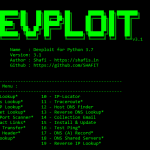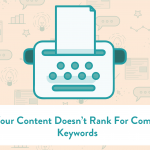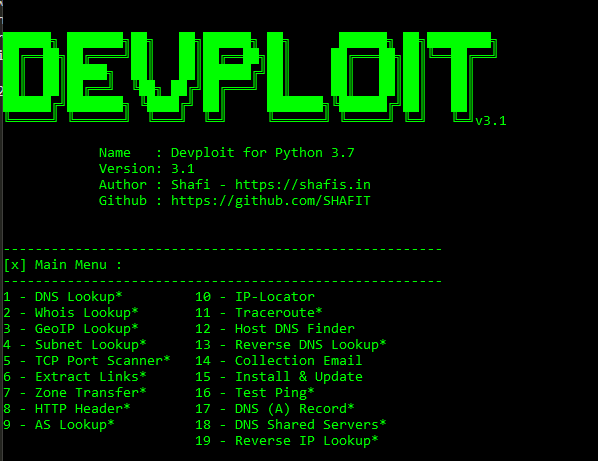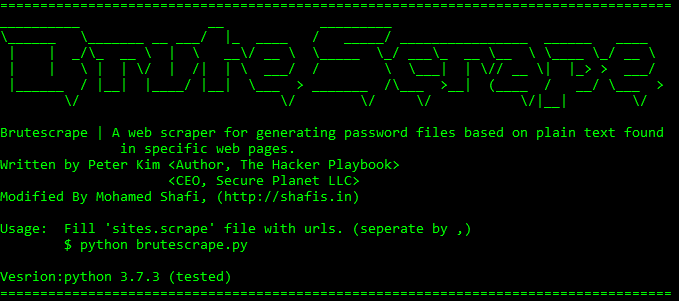It was a real time in the Ass, right after the installation of Windows 10 Enterprise edition, the frequent updates start appearing every time I log into the desktop. Before it was not too frequent that I did not paid much attention for the problem but it became a real problem when one time when one of my client came to me to finish an important job urgently.
Normally my computer will take around 60 seconds to boot up. But this time what happened was the update screen appeared and it was kept loading for more than half an hour. It it was a real embarrassment for me, as the client was not a technical person and he don’t understand what it is. I had to keeping for more than half an hour just finished of updating.
I believe, i’m not the only person who have faced similar problems before. The time taken by the windows update its latest patches and updates is ok if it is not disturbing my present job. I don’t want to keep my clients waiting. We all know that updates and patches are very important for the security of the system, but client is more important. Update can wait but client cannot be kept waiting.
So I decided to disable the automatic updates of Windows 10.
I am not hundred percent sure about the procedure, what I did here is accurate. But this one is working for me. I had to Google how to get you tips and tricks to understand how the updates working in Windows 10.
Here is the procedure which I did to disable automatic updates of Windows 10.
Step 1:
Open services.msc. You can open services.msc just typing in services in the start menu.
In the services window, search for “Windows update”. Double click on it to open the properties. Under the general tab, change the startup time to disable. Also check the server status. If it is not stop press the stop button. Remember you will need administrative privilege to do this operation. Press ok to continue and save the settings.
Step 2:
Open gpedit.msc.
You can open gpedit.msc typing in the start menu windows 10.
On the left side of the local group policy editor window, select computer configuration. Inside computer configuration you will see administrative templates. Insert administrative templates select Windows components. Inside the windows components find the folder Windows update.
Double click the windows update to open the items on the right window.
Change your settings to disable for the below items.
a. Hello updates to be downloaded automatically over metered connections. b. Configure automatic updates. c. Automatic updates detection frequency. d. Do not connect to any Windows update internet locations. e. Hello automatic updates immediate installation.
Double-click use of this item to open new window separately and make sure all are into disable. Ok to save and close the windows.
After changing the settings you can restart the windows. You will not be prompted computer automatic updates anymore. Remember this setting you will need these settings to be enabled in case if you required to after update Windows. You can do this manually at anytime whenever your computer is free.
I hope this tutorial is very helpful for you. In case if you have any questions please feel free to comment down below.